Mobile Data Collector
Introduction
The Field Day project is a Wildlife Data Collection and management tool designed to address field researchers' challenges, particularly those in biology and ecology. The project consists of:
- A Progressive Web App (PWA) for mobile devices
- A web application for larger screens
- Streamlined data collection
- Offline functionality with local database caching
- 2-factor Google authentication
- Population data collection using capture mark-recapture techniques
- Data management, viewing, and export capabilities
Getting Started
Initial Setup and Login
- Access the PWA at https://asu-field-day-pwa.web.app/ on your mobile device.
- Enter your handler initials (2-3 characters required).
- Select your project, site, and array from the dropdown menus.
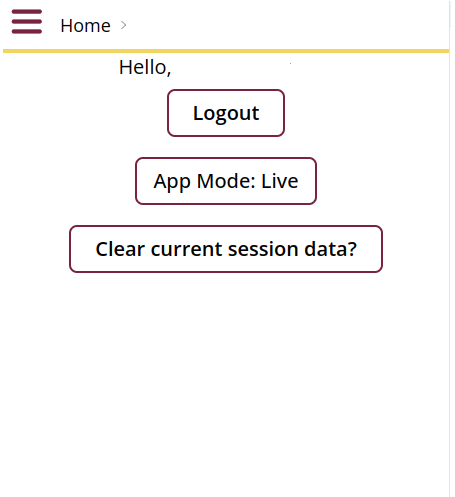
Using the Search Function
When selecting Search from the menu, you can:
- Use the dropdown filters to narrow your search:
- Project
- Site
- Array
- Enter search terms in the Search Database field:
- Use
+between terms to search for multiple items. - Example:
ASTI+A1B2will find entries containing both "ASTI" and "A1B2".
- Use
- Click the Search button to find matching records.
The search will return any records that contain all the terms you entered, regardless of their order or location in the record.
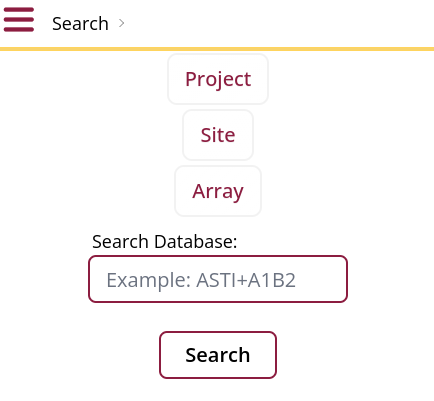
Data Collection Process
Recording New Data
- Enter Recorder Initials.
- Enter Handler Initials.
- Select Project, Site, and Array.
- Selecting No will close the session.
- Selecting Yes will take you to the next screen.
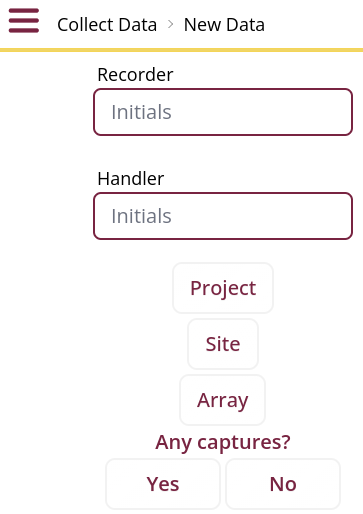
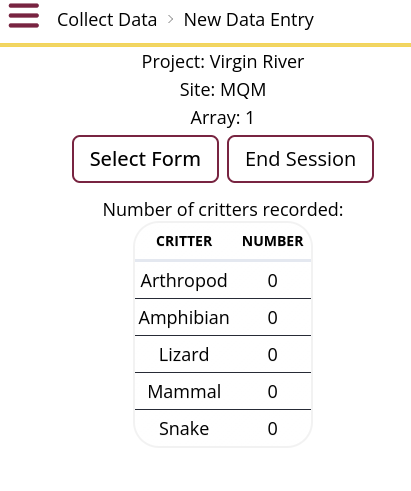
To add new entries, select the form, select taxa, and add counts. Once complete, choose End Session.
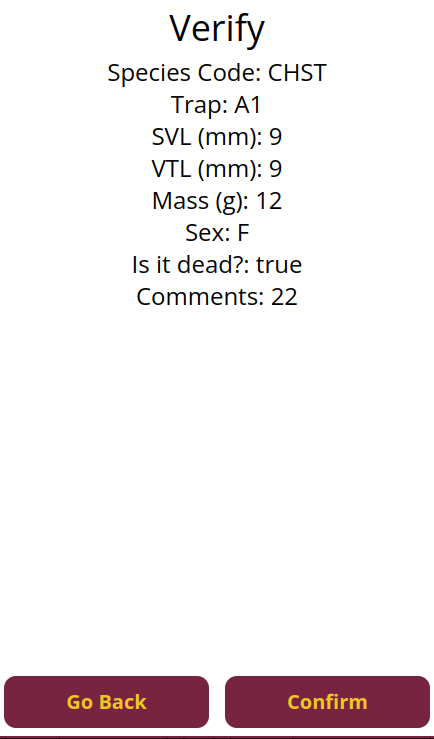
Errors on the verification screen should be resolved by using the back button to make corrections.
Species Entry Form
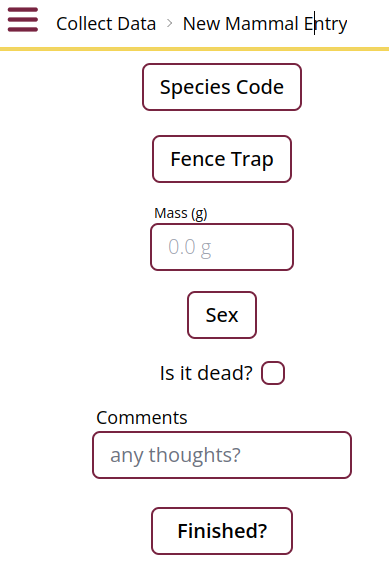
- Comments and "Is it dead?" are optional. All other fields are required.
- Sex can be male, female, or unknown.
- If you are unable to proceed, check that all required fields are filled out.
Data Entry Guidelines
Fields for Entry:
- Species Code
- Fence Trap location
- Mass (g)
- Sex
- "Is it dead?" status (optional)
- Comments (optional)
Always verify your entries in the confirmation screen before submitting data. Once submitted, modifications must be made through the History page.
Session Management
- Select End Session when finished with data collection.
- Review the number of critters recorded.
- Confirm your intention to close the session.
Closed sessions can be accessed later through the History page to edit or add data.
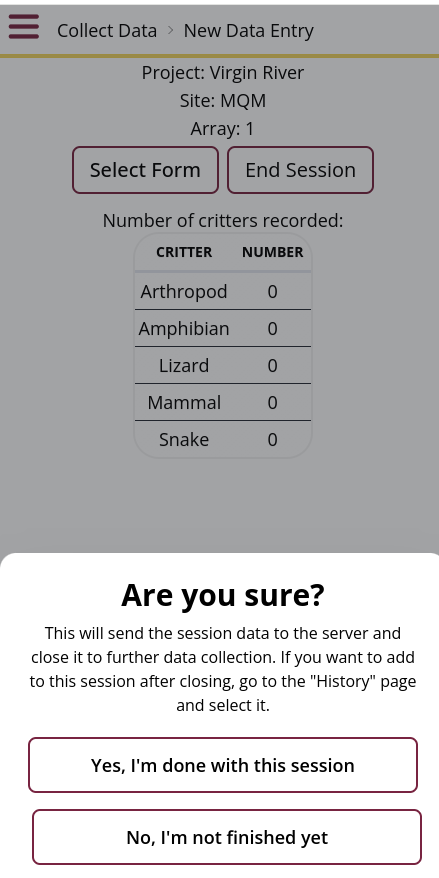
Best Practices
- Always double-check measurements before submission.
- Use the comments field to note any unusual observations.
- Ensure all required fields are completed.
- Verify your data in the confirmation screen.
Once a session is ended and confirmed, you'll need to access the History page to make any additional entries or modifications.